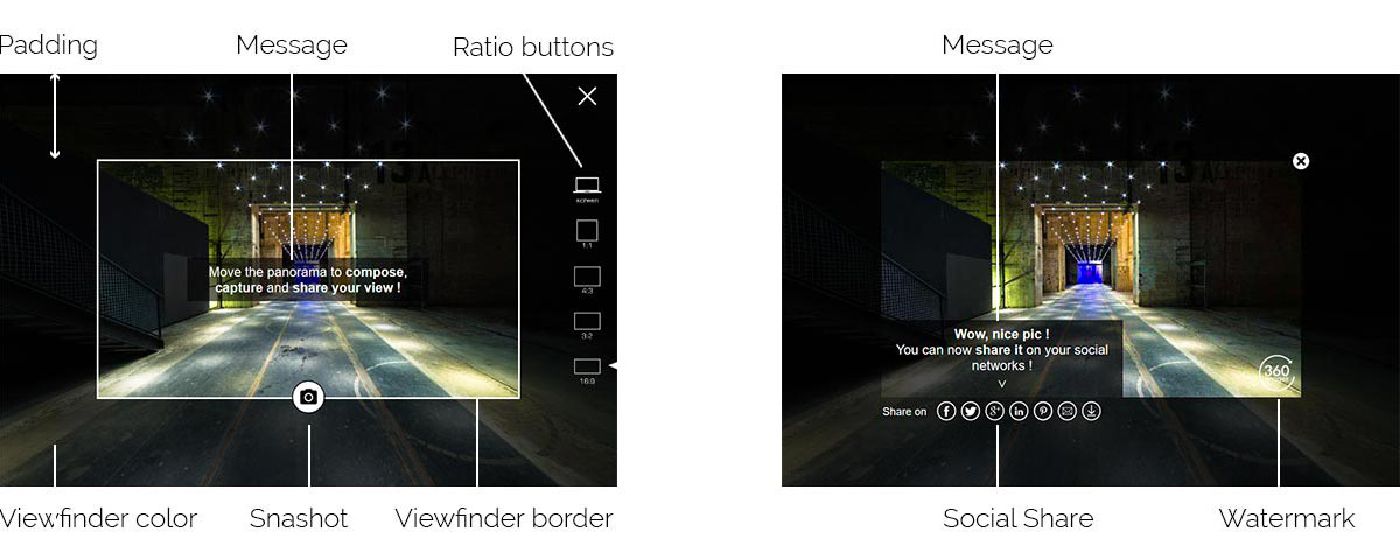
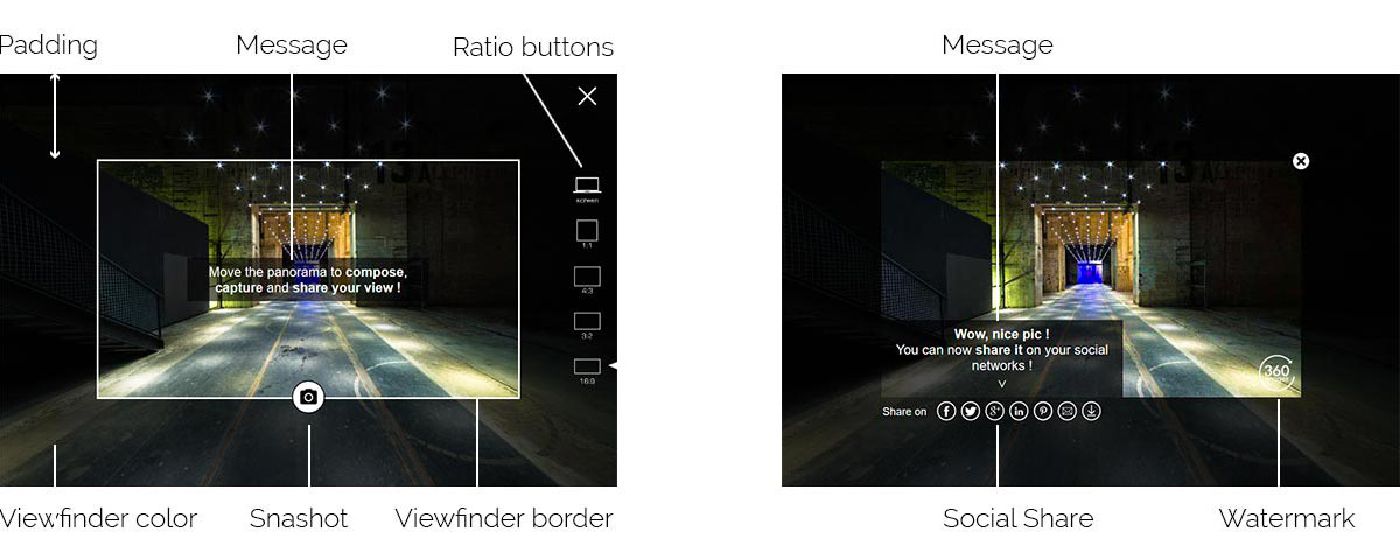
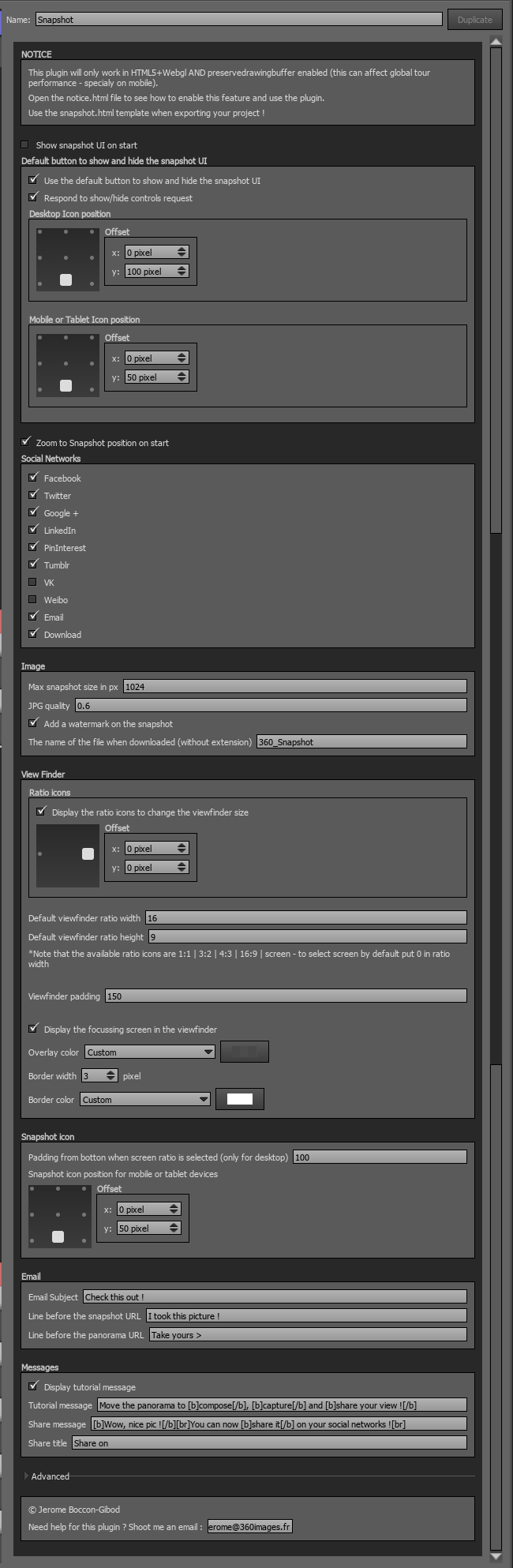
To work this plugin needs the tour to be displayed in HTML5 with Webgl and have the preserdrawingbuffer enabled.
Just choose snapshot.html template when exporting your project (recommanded) , or open your tour html file and search for embedpano script (about line 130)
Change :
embedpano({
id:"krpanoSWFObject"
...
,html5:"only"
});
To :
embedpano({
id:"krpanoSWFObject"
...
,html5:"only+webgl"
,webglsettings:{preserveDrawingBuffer:true}
});
SHARE THIS PLUGIN!